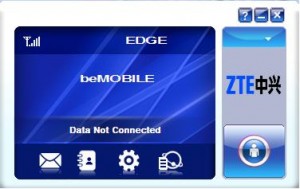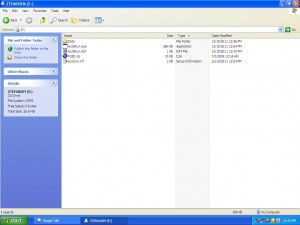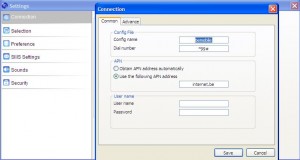- Place wireless USB into your computer. For most computers if the wireless USB software is installed it should automatically open and display an image similar to the one below. If this occurs please continue onto step 3. If not please follow step 2.
- If wireless USB software did not automatically open, please follow the following instructions:
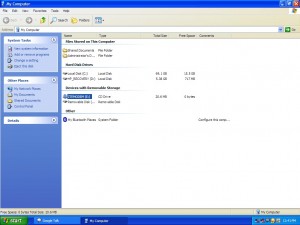
My Computer/Computer Screen - If this is your first time inserting the wireless UBS into your computer please perform the following:
- If the modem has already been installed on the computer please perform the following:
- Select the Setting Icon. It is the icon that looks like a wheel
- Select the Connection tab on the left
- Click on the Add button on the right
- Please Enter the Following:
- Select Save
- Select Apply
- Begin Using Bemobile Internet
**This author of this post has no affiliation with any of the companies that may have been mentioned directly or indirectly in this post. As technology changes the settings mentioned in this post could potentially change. The author is not responsible if a user attempts these instructions on their own. **